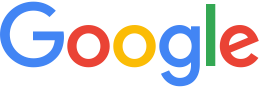Back up Fusion servers¶
The Fusion server typically stores multiple terabytes of source data and intermediate assets. If you have a tape backup system or enough disk space, you should perform a full back up of the server any time a new database is built or a significant amount of new data is processed. If you do not have enough resources to do this, you can back up only critical files and display rules instead.
Display rules
Typically, you will spend quite a bit of time defining display rules exactly the way you want them, so you should back them up each time you modify a vector layer.
To back up display rules:
- In the Vector Layer dialog box, select Export as a Template.
- Save the display rules on a volume different from the source volume and the asset root.
Critical Fusion files
If you have backups of the files listed below, you can rebuild your database with some patience and scripting. The rebuild will take a lot of CPU time, but should go smoothly with a minimum of administrator time.
The files that are critical to restoring your Fusion server are:
- Your original source files. These are typically stored on a network shared drive or on portable USB disks, depending on the environment. Make sure that you can find and reload your original source files.
- The XML files that Fusion generates during its processing. These are critical because they contain the display rules for the vector data, the rules for building resources and projects, and other critical settings.
- All the files under /opt/google/gehttpd in the cgi-bin, conf conf.d, and htdocs directory. These files contain any user-customized scripts or web pages, and the definitions of any virtual servers you created on the Fusion server.
- The files in the .config and .userdata directories under the asset root. These contain custom icons and provider information as well as some basic Fusion configuration settings.
Backing up
The steps below show you how to back up your critical files. When you run these commands, replace the asset root and backup locations with the locations of your own asset root and backups.
Make sure that you can locate and reload all the source data files if needed.
Create a directory to hold the backup files:
mkdir -p /data/backup/assets mkdir -p /data/backup/gehttpd
Back up the gehttpd files:
cd /opt/google/gehttpd rsync -r htdocs cgi-bin conf conf.d /data/backup/gehttpdBack up the XML files and config files to a safe place on a disk that is not part of the asset root or source directories:
cd /gevol/assets rsync -r .config .userdata /data/backup/assets/ find . -name "*.xml" > FileList.txt rsync --files-from=FileList.txt /gevol/assets /data/backup/assets/
(Optional.) Store a compressed backup of the files somewhere else:
tar czf /home/backups/GevolXmlBackup.tgz /data/backups
Restoring imagery and terrain
Make sure that the Fusion software is installed correctly and is running.
Configure your asset root to be consistent with your old asset root. If you are not sure about this, manually run commands like:
geconfigureassetroot --new --assetroot /gevol/assets geselectassetroot --assetroot /gevol/assets
Restore the backed-up XML and configuration files to their original location in the asset root.
Restore the source files to their original location on the Fusion server. If you cannot remember the directory they were in, just place them on the Fusion server in the source directory you specified in the Fusion volume definitions (
/gevol/srcby default).Use the
gequerycommand and shell scripting to make sure your source files are in the right place. If the files are not found, find them and copy them to the right place. Below is an example of a script for reporting where all your imagery source files should be located. You can use the same script for terrain resources if you changekiassettoktasset. Example script:cd /gevol/assets for resource in `find . -type d -name "*.kiasset"` do for file in `gequery --infiles $resource` do if [ ! -f $file ] && [ ! -d $file ] then echo "Can not find $file" else echo "Found $file" fi done done
After all the files are in place, generate a series of commands to rebuild the resources. For example:
cd /gevol/assets for resource in `find . -type d -name "*.kiasset" | sed 's/.kiasset//'` do gequery --infiles $resource > filelist genewimageryresource -o $resource --filelist filelist sleep 1 gebuild $resource done
There is a
khasset.xmlfile under each.kiassetdirectory that contains information about the mask tolerance, feathering, white fill, and provider for each imagery and terrain resource. You can use scripting to extract this information from each resource and add it to thegenewimageryresourcecommand to apply the correct settings for each resource.
Restoring vectors
The vector restore process is different from the imagery and
terrain process because of the display rules that each vector
layer has. These display rules take a very long time to configure,
and typically the Fusion administrator has not saved the display
rules as a template. Without the XML files, the vector project can
take many hours to recreate. Fortunately, all the display rules
for each vector layer are contained in a single file called
khasset.xml. This file is under the vector project’s main
directory, and is included in the backup script listed above. The
restore_vector_project.pl file below reads the khasset.xml
file, and creates the commands and display templates necessary to
rebuild the entire vector project.
restore_vector_project.pl
#!/usr/bin/perl # # Do you want to back up your vector project or duplicate it as a new project? # # # This script generates the instructions and files necessary to completely rebuild your # vector project. It reads your current vector project and extracts the display rules # and determines which raw data files were used to create your resources. The results # of running this script is a series of four new scripts called Step_One thru Step_Four # Running the resulting four scripts in order rebuilds your vector project as it was before. use File::Path; use File::Copy; # Read in the vector project to be backed up and the directory to # write the scripts and files to. if ($#ARGV != 1){ usage(); exit; } $vector_project = $ARGV[0]; $output_dir = $ARGV[1]; chomp( $output_dir ); $assetroot = &get_assetroot(); chomp( $assetroot ); print "Using Asset Root $assetroot n"; open(StepOne, ">$output_dir/Step_One_Create_Resources.sh"); open(StepTwo, ">$output_dir/Step_Two_Build_Resources.sh"); open(StepThree,">$output_dir/Step_Three_Create_Project.sh"); print StepThree "genewvectorproject -o $vector_projectn"; close(StepThree); open(StepFour, ">$output_dir/Step_Four_Add_Resources.sh"); # Locate the khasset.xml file for this project. $khasset = "$assetroot/$vector_project.kvproject/khasset.xml"; open(IN, "$khasset") || die "Can't open $khasset"; # Read in all of the header info on the khasset file and ignore it while(<IN>){ last if $_ !~ /<layers>/; } # Keep reading the khasset file and parse out the information for each individual # layer. while(<IN>){ my(@current_layer); if ($_ =~ /<layer>/){ # Found a new layer $_ = <IN>; while ($_ !~ /</layer>/){ # Read all of the data on this layer push(@current_layer, $_); $_ = <IN>; } # Extract the important naming information from this layer including # the name of the layer, and the resource that was used for this layer. # The legend corresponds to the folder that contains the layer $assetref = get_value( grep(/assetRef/, @current_layer)); $assetname = get_value(grep(/name useDefault/, @current_layer)); $assetname =~ s/ /_/g; $assetname =~ s/W/_/g; $legend = get_value( grep(/<legend>/, @current_layer)); $legend =~ s/|///g; $legend =~ s/ /_/g; # Store all of the display rules in subdirectories that correspond to the # structure of the folders that the layers are grouped in. This way, duplicate # layer names will not overwrite eachother if (! -d "$output_dir/$legend"){mkpath("$output_dir/$legend")}; # Begin writing each display rule to its own ".khdsp" file and simultaneously create # the instructions for building the resource and adding the resource to the project # using the correct ".khdsp" template. if (length($assetref) >= 1){ # Not just a folder open(OUT, ">$output_dir/$legend/$assetname.khdsp") || die "Cant open $output_dir/$legend/$assetname.khdsp"; print OUT '<?xml version="1.0" encoding="UTF-8" standalone="no" ?>' . "n"; print OUT "<LayerConfig>n"; print OUT @current_layer; print OUT "</LayerConfig>n"; close( OUT ); $raw_files = `gequery --infiles "$assetref"; $raw_files =~ s/n/ /g; print StepOne “genewvectorresource -o $assetref $raw_filesn”; print StepTwo “gebuild $assetrefn”; print StepFour “geaddtovectorproject -o $vector_project –template $output_dir/$legend/$assetname.khdsp $assetrefn”; } undef @current_layer; } last if $_ =~ /</layers>/; } copy( $khasset, $output_dir); close(IN); close(OUT); close(StepOne); close(StepTwo); close(StepThree); close(StepFour); sub get_assetroot(){ open(IN, “/opt/google/etc/systemrc”) || open(IN, “/usr/keyhole/etc/systemrc”) || die “Can not open /opt/google/etc/systemrc or /usr/keyhole/etc/systemrcn”; @sysrc = <IN>; $assetroot=&get_value(grep(/assetroot/, @sysrc)); return $assetroot; } sub get_value(){ $string=shift(@_); $string =~ s/s*<[^<>]*>//; $string =~ s/<.*//; chomp($string); return $string; } sub usage(){ print<<EndOfUsage rebuild_vector_layer.pl vector_project output_dir where: vector_project is the name of your vector project relative to the asset root - for example, MyProjects/MyVectors output_dir is the directory for putting all of the output from this script. This needs to be an absolute directory path like /home/mydir/vectors EndOfUsage }`